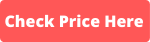I'm a participant in the Amazon Services LLC Associates Program, an affiliate advertising program designed to provide a means for me to earn fees by linking to Amazon.com and affiliated sites.
Whether you already own a Roomba or are curious what it’s like, one major part of owning an iRobot robot vacuum is knowing what the error codes are. Some owners can go for years without seeing an error code while others will see them every now and then. We’re going to cover the most common Roomba errors so that you know what to do when they pop up.
One thing to keep in mind is that the error codes differ slightly between each model. For example, an error code for the Roomba 900 series might mean something completely different for the Roomba i series. We will do our best to cover them all.
If you want to know more about what it’s like to own a Roomba, then check out our Roomba E5 vs 675 article where we detail the major differences between these vacuums.
Roomba Charging Error 1
Roomba charging error 1 is seen most commonly with Roomba 500, 600, 700, and 800 series models. It’s also sometimes seen with Roomba 900 series models, but this can be seen with other models as well. This is a fairly common charging error and probably the most common you’ll see. If the Roomba won’t charge, then this is likely the culprit. It means that the vacuum cannot detect the battery.
The easiest fix is to remove the battery and reinstall it. There’s a chance it just got loose. This might fix the issue, but there are other troubleshooting steps if this doesn’t work and the Roomba not charging.
iRobot suggests checking the battery if the vacuum was recently serviced. It might be that an improper battery was used. You should see the series number on the battery itself. If it doesn’t match your vacuum, then you’ll need to contact the service provider for a different battery.
It could also be that the battery contacts are dirty and preventing the Roomba from sensing it. Remove the battery and gently clean the contacts. There could also be something obstructing the contacts, so check for this as well.
Something else to consider is the battery itself. It’s best to use official iRobot Lithium Ion batteries. Third-party batteries tend to fail faster, and something they never work in the first place. If you need a new battery, then consider getting an official iRobot battery.
Roomba Error 5
This could be referring to either Roomba error 5 on the i series or Roomba charging error 5 for the 500, 600, 700, 800, or 900 series.
For Roomba Error 5 or the i series, this means that the right wheel has jammed or stalled. Clear the wheel and clean anything that might be jamming it (it may not need cleaning, largely depends on what is preventing it from moving). When the wheel is clear, push the “Clean” button and the vacuum should get back to work.
For the other Roomba series, this usually refers to Roomba charging error 5. This means that the battery has lost connection and is no longer storing a charge. You can usually fix this by opening the battery compartment and cleaning the contacts.
Roomba Error 6
Roomba error 6 is fairly consistent for all the Roomba models. This is a drop off error that means that the Roomba is in danger of falling. Well, usually. It could also mean a few other things, but we’ll get to that.
This most commonly happens when the Roomba is by stairs or some uneven surface. The Roomba’s sensors are telling it that it might fall and it usually needs help getting back to a flat, safe surface. Simply move the vacuum and press the “Clean” button for it to continue cleaning.
However, this can also happen if the Cliff Sensors are dirty, which makes the sensors believe that the vacuum is close to a cliff, or if it’s going over a very dark surface. The dark surface confuses the Cliff Sensors and makes the vacuum think it’s near a drop off.
Roomba Error 14
Here’s another common error code that is fairly consistent throughout the Roomba models. Roomba error 14 means that the vacuum cannot detect the dustbin. The vacuum won’t start if it can’t detect the bin because then the dust would just fly into the air, and that’s not good for anyone.
While the error code is specifically about the dustbin, this can actually be one of two problems (or potentially both). The simplest fix is to ensure that the dustbin is properly connected. Remove the dustbin and place it back into the Roomba.
If that doesn’t work, then it might be a problem with the filter. Either the filter is loose or needs to be replaced. Just like with the dustbin, remove the filter and then reinstall it to see if that fixes the issue. You will find the filter on the side of the dustbin.
If this still doesn’t work, then you might have a deeper issue. This could mean that the dustbin or filter is damaged and needs to be replaced.
Roomba Error 17
You’ll find that Roomba error 17 is somewhat different depending on your Roomba model, but the error code means something similar for all of them. This means that the Roomba had a navigational problem.
If you have a Roomba i series model, then the vacuum got lost and couldn’t return to its charging base. If you have a Roomba s series, then the vacuum cancelled the cleaning job because it can’t navigate an area.
Despite somewhat different interpretations of this error, the troubleshooting steps are largely the same. Start by checking the room for changes to the environment. Your Roomba is used to consistent paths. If something dramatic changed, such as new furniture, then the Roomba might get confused. It will need time to learn the new path.
Sometimes the Roomba clears a transition, like a doorway, but it might have a hard time getting back over that transition. If this is a consistent problem, then consider using virtual walls to block off the area.
Many Roomba models need adequate light to properly navigate your home. If the rooms are dark, then the vacuum might get lost and confused. You can usually fix this by selecting an earlier cleaning time or keeping some lights on.
Another issue is that the room might be too cluttered. If the Roomba can’t navigate, then it will either give up at best or get lost at worst. Cleaning the room is ideal, but sometimes that might take too much time or isn’t possible. Consider blocking off the room with a virtual wall until it’s clean.
Lastly, this Roomba error code could be a camera issue. If the camera is dirty, then the Roomba won’t be able to properly navigate. Clean it with a soft cotton cloth or microfiber with a tiny bit of water.
If all of that doesn’t fix Roomba error 17, then it might be a deeper issue. Consider contacting iRobot Roomba support.
Final Thoughts
These are the most common Roomba error codes that we have seen, but there are many others. Did you experience a different error code? Be sure to let us know and we’ll consider updating the list.